How to use Excel to Design your Basic Picture Dishcloth
Cora Shaw-October 2009 copyright©
Step 1: Choose you Sample Picture (In my case I choose a simple picture-The Triangle with a circle)
Then enlarge the picture:
Step 2: You will need to open up a Microsoft Excel Workbook, then you will need to adjust the Columns.
Adjust Columns to 2.00 (19 Pixels)
Continue adjusting the columns so that it is bigger than your intended picture.
Step 4: Now you will choose the background so you can fill in the cells with color.
Now put your picture in that you want to use as a chart.
Step 5: Now you will start to fill in with the highlight color in the cell. Click on the paint pot in the tool bar
Continue Filling in the colors.
Step 7: You will want to check to see how the design is coming along.
I found the line at the bottom of the triangle to be too thick once I removed the background picture.
So I removed the second line and continued to fill in the rest of the color.
Step 10: This is how the chart will look with the background still on.
Step 11: This is what it looks like without the background picture.
Step12: You will need to adjust the amount of color to get the final chart.
Now you are ready to put the Chart into a Document. IF you have any question please feel free to contact me at Cora.Shaw@shaw.ca.


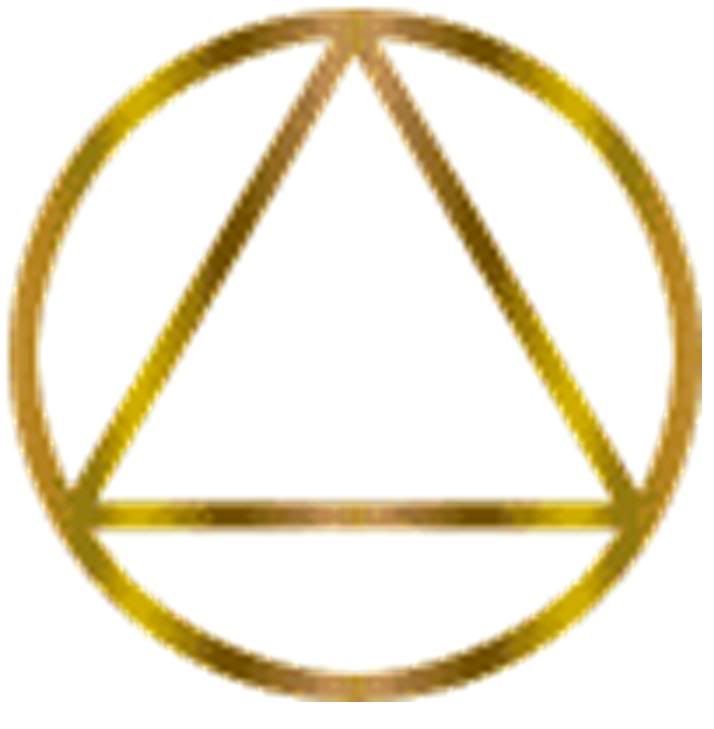
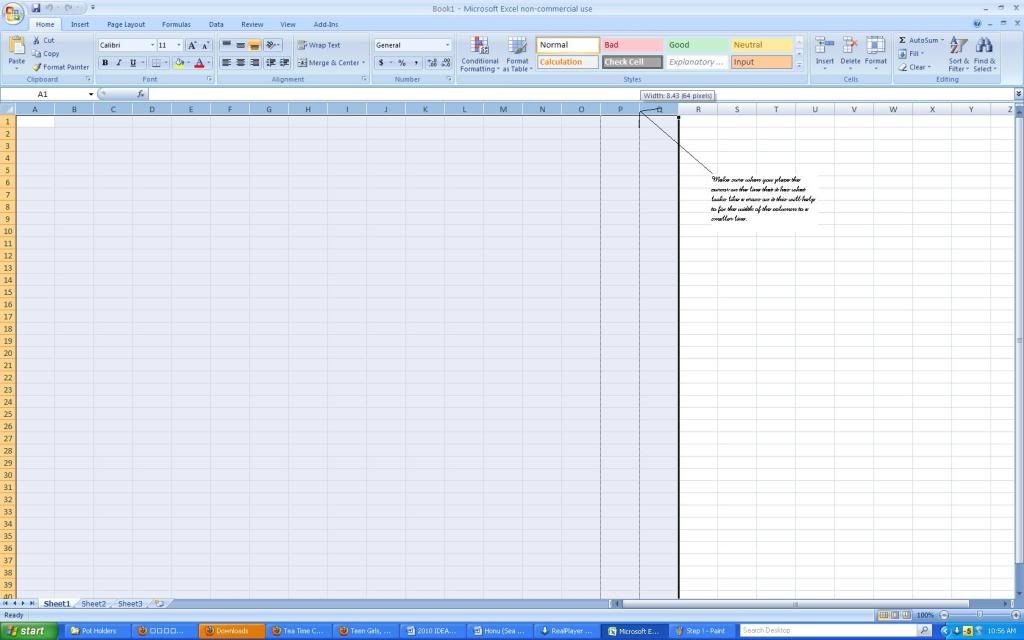
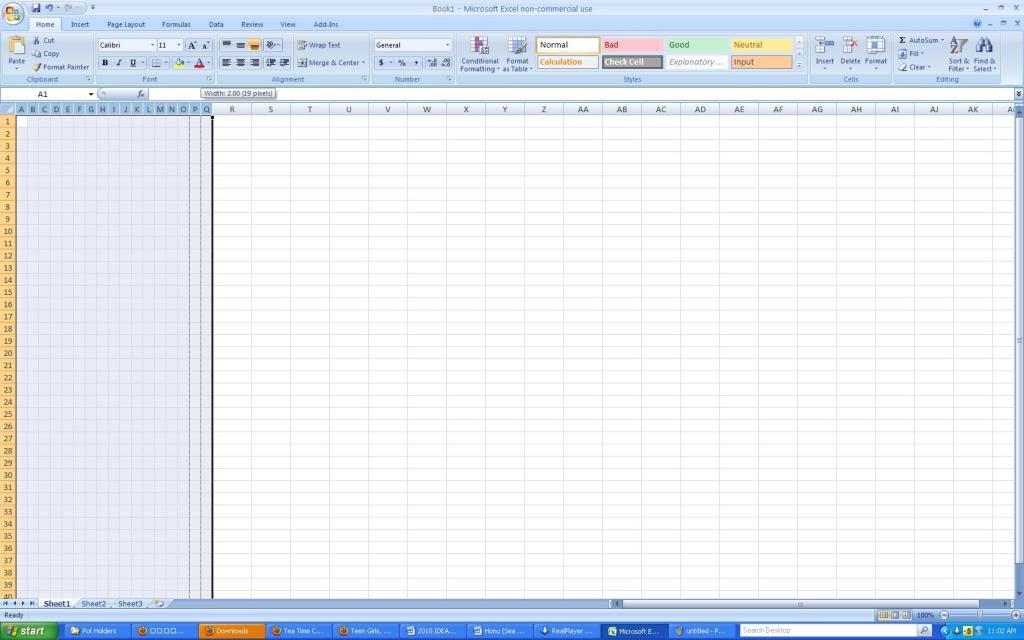
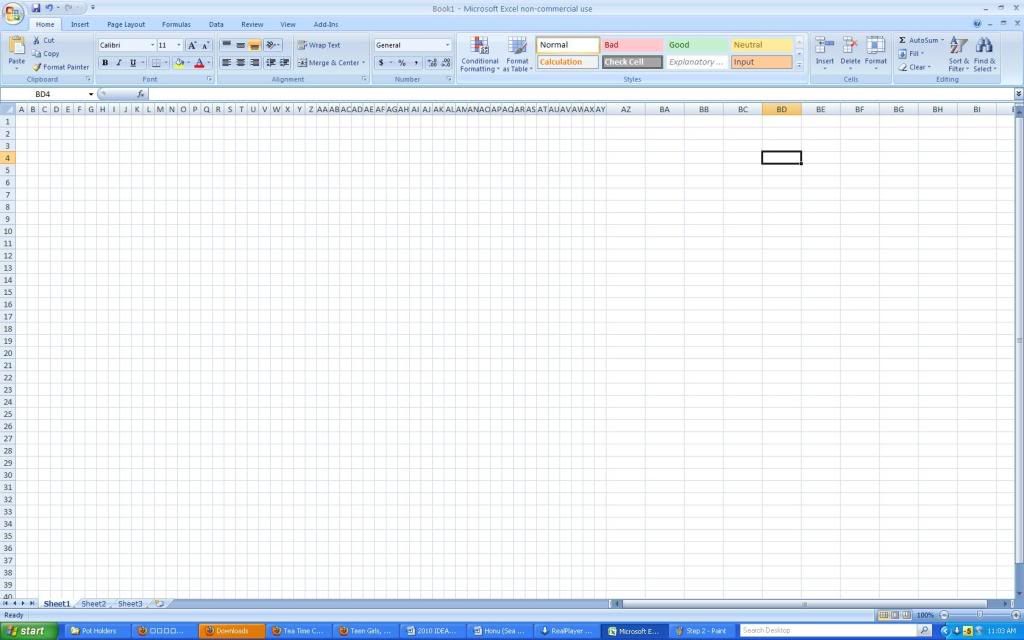
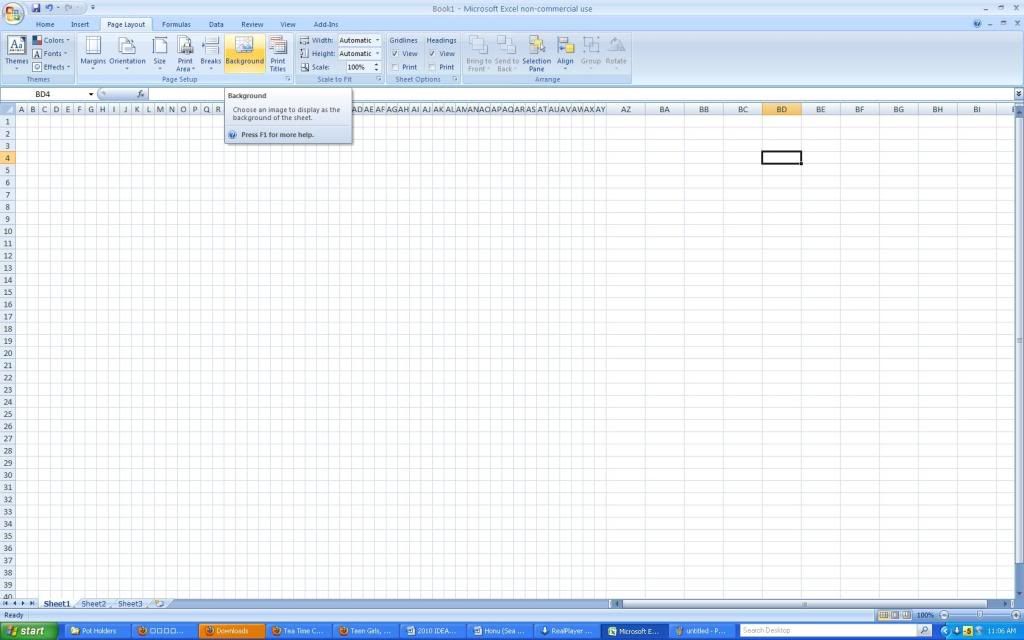
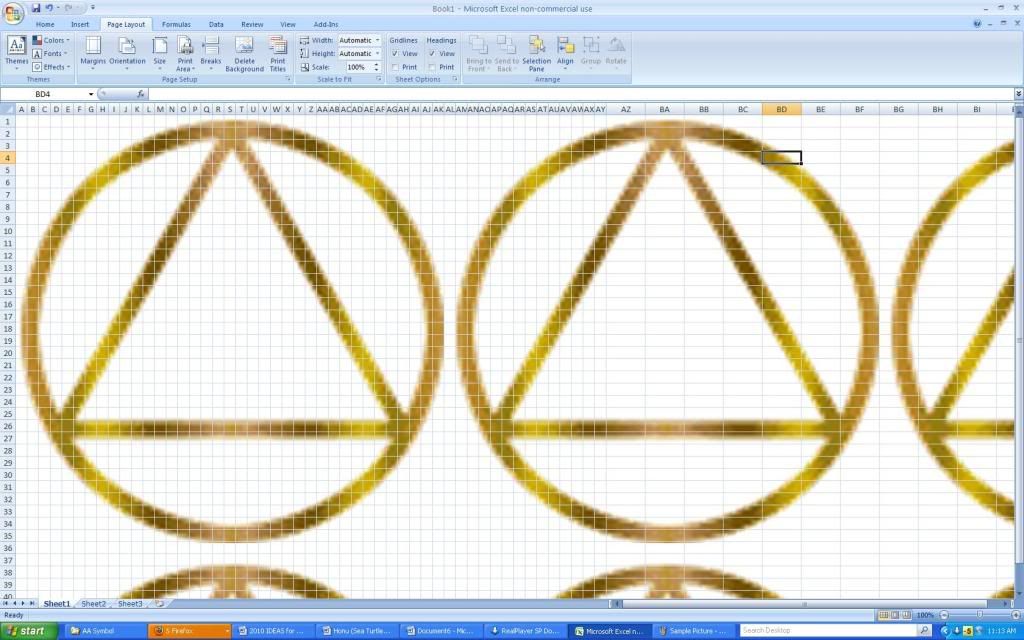
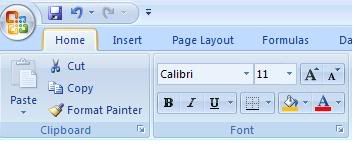
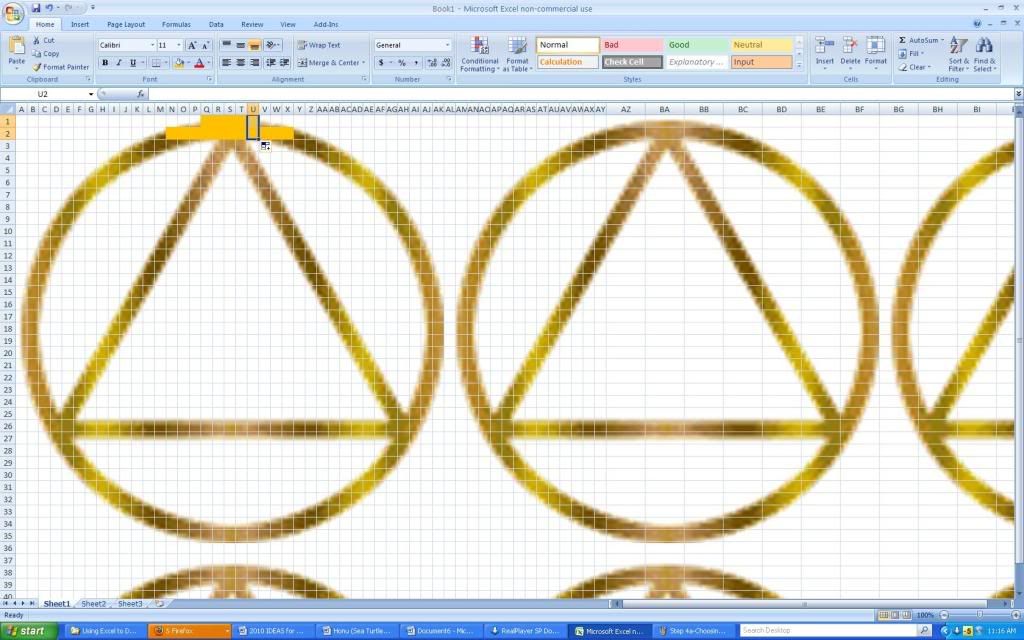
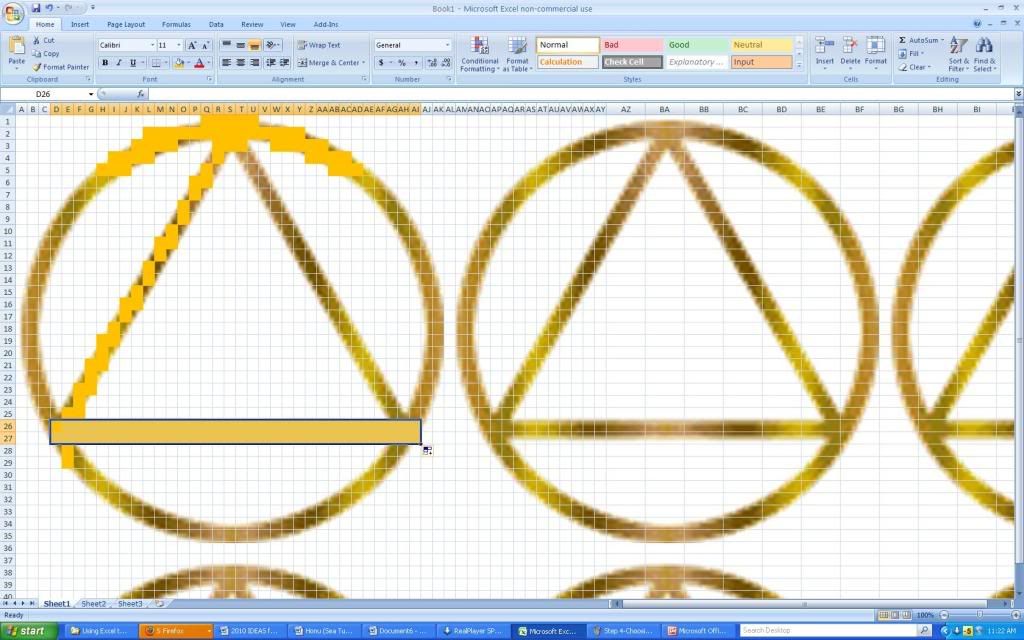
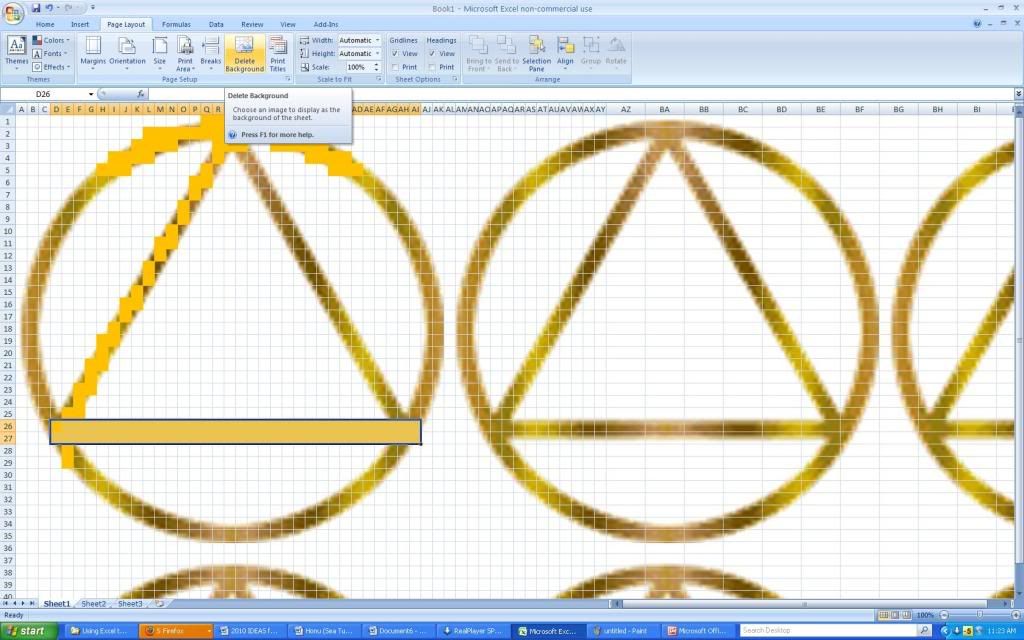
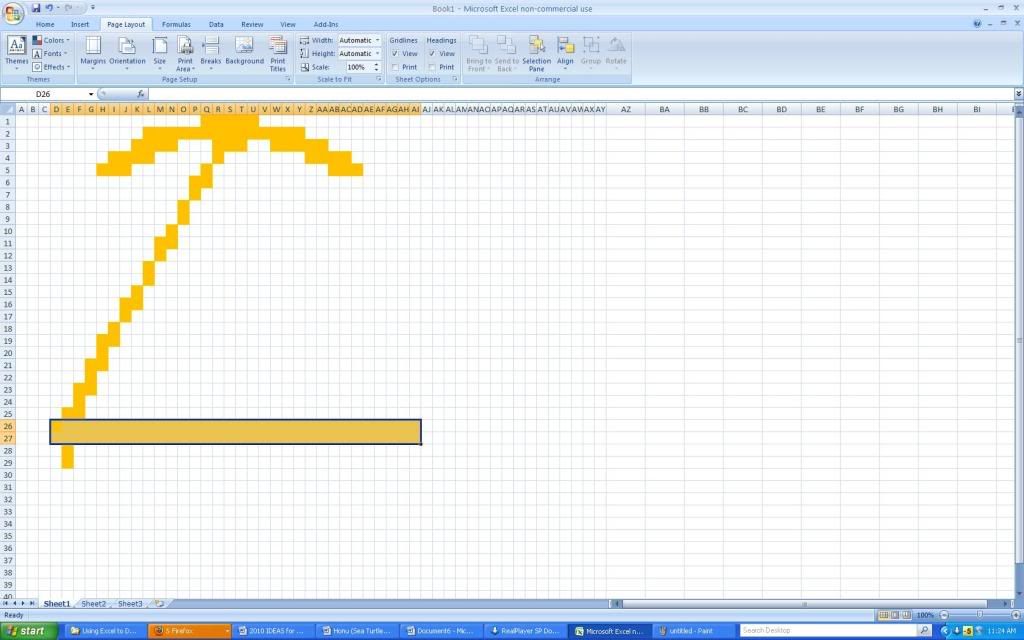
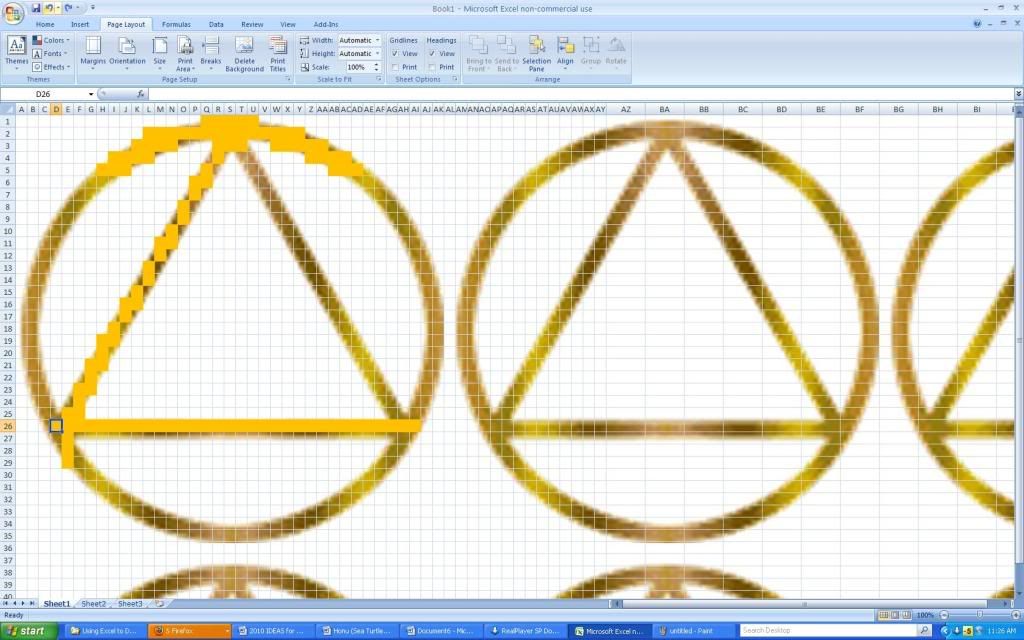
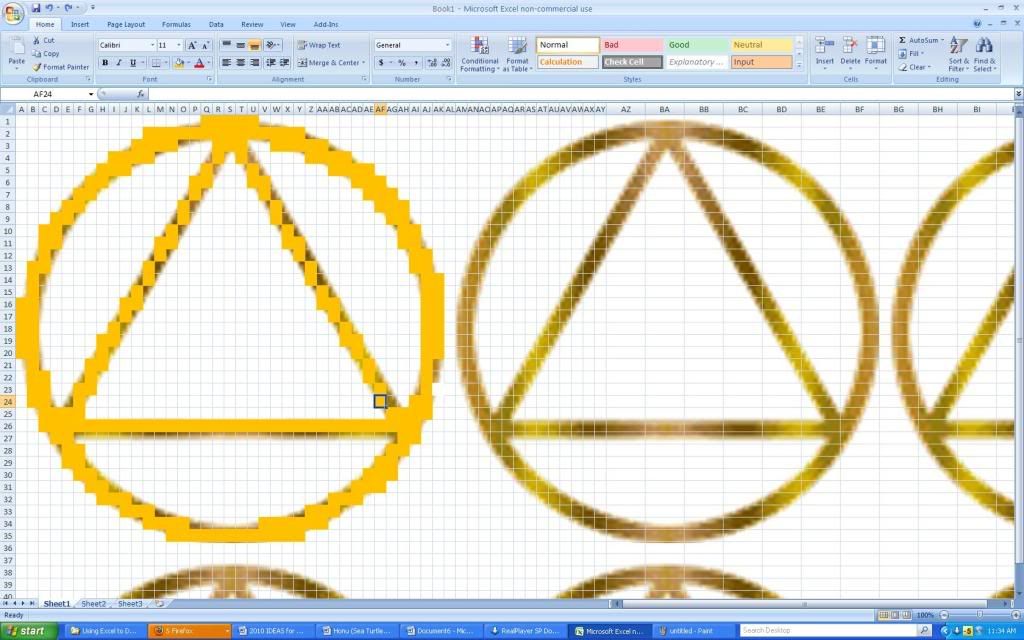
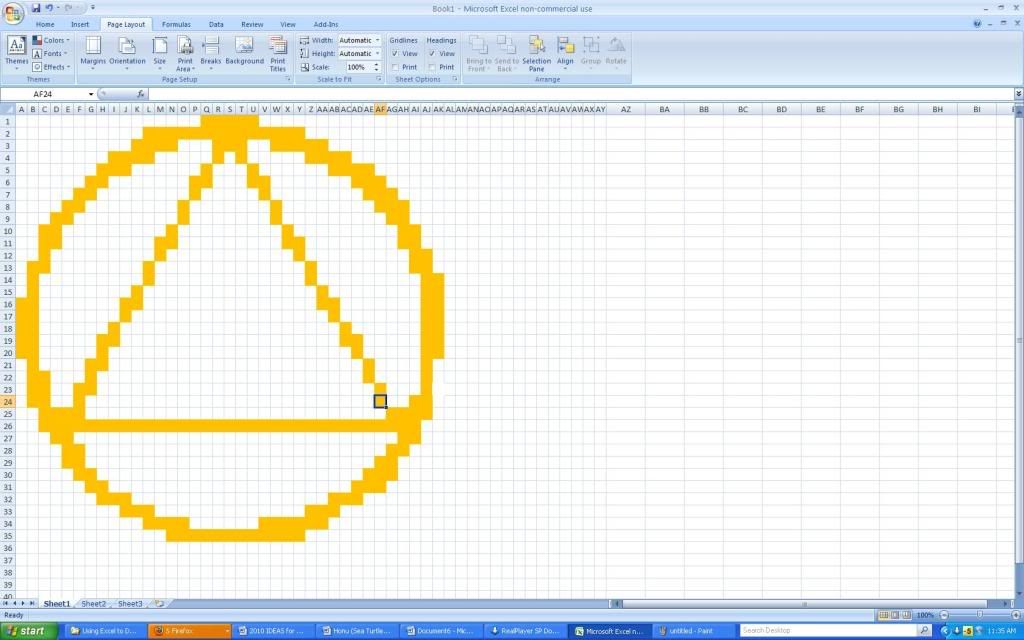

No comments:
Post a Comment
If you have any questions or concerns please direct them to craftygal1965{at}gmail.com. Any other comments please leave here. Please no external links, thank you.
Thank you
Cora Shaw (formerly Levesque)